CSS 속성
CSS 참고서 - CSS: Cascading Style Sheets | MDN
CSS 참고서를 이용해 알파벳 순서로 정리한 모든 표준 CSS 속성, 의사 클래스, 의사 요소, CSS 자료형과 @규칙을 찾아보세요. 또한 유형별로 정리한 CSS 선택자와 주요 CSS 개념도 찾아볼 수 있습니다.
developer.mozilla.org
폰트
- font-size : 글꼴의 크기를 결정
- font-weight : 글꼴의 두께를 결정
- font-family : 글꼴의 종류를 결정
Browse Fonts - Google Fonts
Making the web more beautiful, fast, and open through great typography
fonts.google.com
- line-height : 줄의 높이를 결정
- text-align : 텍스트를 정렬
- text-align : center; - 가운데 정렬
- text-align : left; - 좌측 정렬
<!DOCTYPE html>
<html lang="en">
<head>
<style>
.font {
font-family: 'Arial';
font-size: 2rem;
font-weight: bold;
line-height: 4rem;
text-align: center;
color: orange;
}
</style>
</head>
<body>
<div>
<span>Hello world!</span>
</div>
<div class="font">
<span>Hello world!</span>
</div>
</body>
</html>
단위
- px : pixel, 화소 단위로 크기를 지정
- rem : 16px을 기준으로 배수로 크기를 지정
- 2rem : 32px
- % : 부모를 기준으로 크기를 지정
- 50% : 부모의 절반 크기
<!DOCTYPE html>
<html lang="en">
<head>
<style>
div {
height: 50px;
margin: 10px;
}
.px {
width: 100px;
background-color: red;
}
.rem {
width: 10rem;
background-color: green;
}
.percent {
width: 50%;
background-color: blue;
}
</style>
</head>
<body>
<div class="px"></div>
<div class="rem"></div>
<div class="percent"></div>
</body>
</html>
색상
- color : 폰트의 색상을 결정
- background-color : 배경색을 지정
CSS상속
- 일반적으로 텍스트에 영향을 미치는 속성들은 상속이 된다.
- 추후에 학습할 구조에 영향을 미치는 속성들은 상속이 되지 않는 경우가 많다.
Layout
Box model
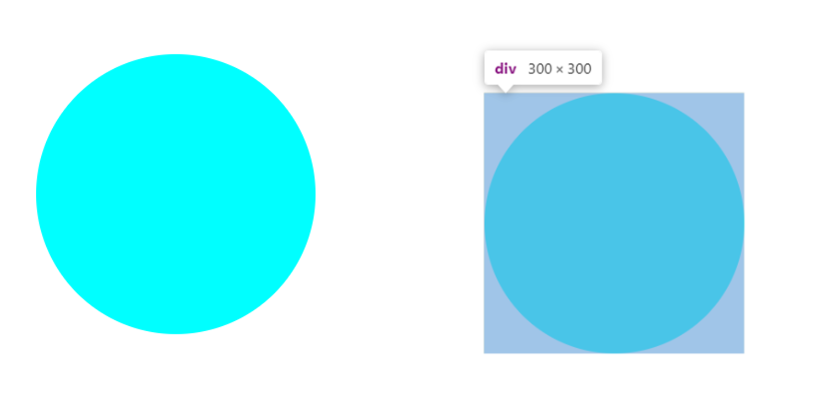
- CSS의 요소들은 기본적으로 네모난 영역을 가진다.
- 겉모습은 동그라미지만, 네모난 영역의 가장자리 부분이 깎이는 형태로 구현이 된다.
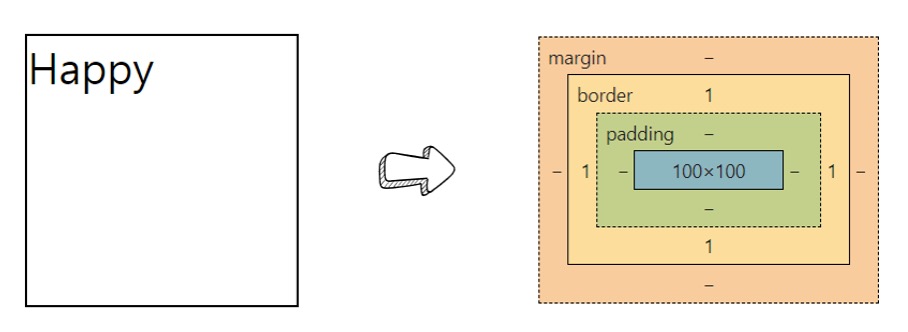
- content : 내부 콘텐츠(text) 영역
- padding : 콘텐츠와 테두리 사이의 간격
- border : 테두리
- margin : 테두리와 다른 요소 사이의 간격
Box 관련 속성
- height : 요소의 높이를 지정
- width : 요소의 너비를 지정
- border : 테두리의 생김새를 지정 (두께, 모양, 색상)
- border-radius : 테두리의 곡률을 지정
- padding : 콘텐츠와 테두리 사이의 간격을 지정 (상 - 우 - 하 - 좌 순으로 지정)
- margin : 테두리와 다른 요소 사이의 간격을 지정
<!DOCTYPE html>
<html lang="en">
<head>
<meta charset="UTF-8">
<meta name="viewport" content="width=device-width, initial-scale=1.0">
<title>Document</title>
<style>
div {
width: 100px;
height: 100px;
border: 1px solid black;
border-radius: 30%;
padding: 10px 20px 30px 40px;
margin: 10px 20px 30px 40px;
background-color: violet;
}
</style>
</head>
<body>
<div>안에 내용이 들어감!</div>
<div>안에 내용이 들어감!</div>
</body>
</html>
가운데 정렬
- block
- margin: auto를 활용하여 수평 가운데 정렬을 할 수 있다.
- inline
- text-align을 활용하여 수평 가운데 정렬을 할 수 있다.
- line-height 를 활용하여 수직 가운데 정렬을 할 수 있다.
<!DOCTYPE html>
<html lang="en">
<head>
<meta charset="UTF-8">
<meta name="viewport" content="width=device-width, initial-scale=1.0">
<title>Document</title>
<style>
.container {
width: 200px;
height: 200px;
border: 1px solid black;
/* display: flex; */
}
.horizontal {
width: 100px;
height: 100px;
background-color: red;
margin: 0 auto 0 auto;
}
.text-horizontal {
text-align: center;
}
.text-vertical {
line-height: 100px;
}
</style>
</head>
<body>
<div class="container">
<div class="horizontal text-horizontal">Hello</div>
</div>
<div class="container">
<div class="horizontal text-vertical">Hello</div>
</div>
</body>
</html>
Normal Flow
- Inline element는 Inline Direction으로, Block element는 Block Direction으로 배치된다.
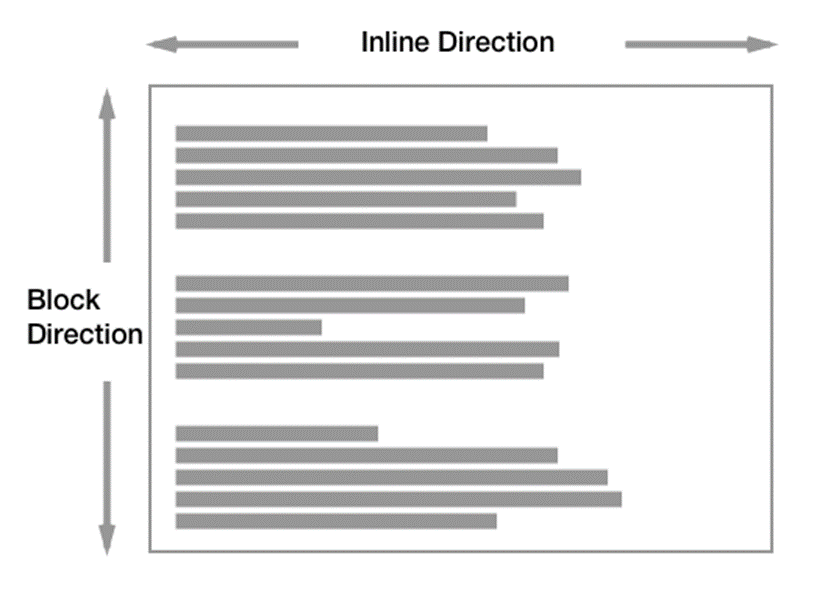
<!DOCTYPE html>
<html lang="en">
<head>
<meta charset="UTF-8">
<meta name="viewport" content="width=device-width, initial-scale=1.0">
<title>Document</title>
<style>
span {
color: red;
}
div {
color: blue;
}
</style>
</head>
<body>
<span>Hello</span>
<span>World</span>
<div>Hello</div>
<div>World</div>
<hr>
<span>Hello</span>
<div>World</div>
<div>Hello</div>
<span>World</span>
</body>
</html>
Position
- Normal Flow를 벗어나 위치를 자유롭게 지정할 수 있는 방식
position - CSS: Cascading Style Sheets | MDN
CSS position 속성은 문서 상에 요소를 배치하는 방법을 지정합니다. top (en-US), right (en-US), bottom (en-US), left (en-US) 속성이 요소를 배치할 최종 위치를 결정합니다.
developer.mozilla.org
Flexbox
- Normal Flow를 벗어나 요소들의 배치를 지정할 수 있는 방식
- 배열이 되는 축을 지정하여 배치를 지정할 수 있다.
- div는 block 속성이지만, flex로 인해 축이 변경되어 가로로 배치된다.
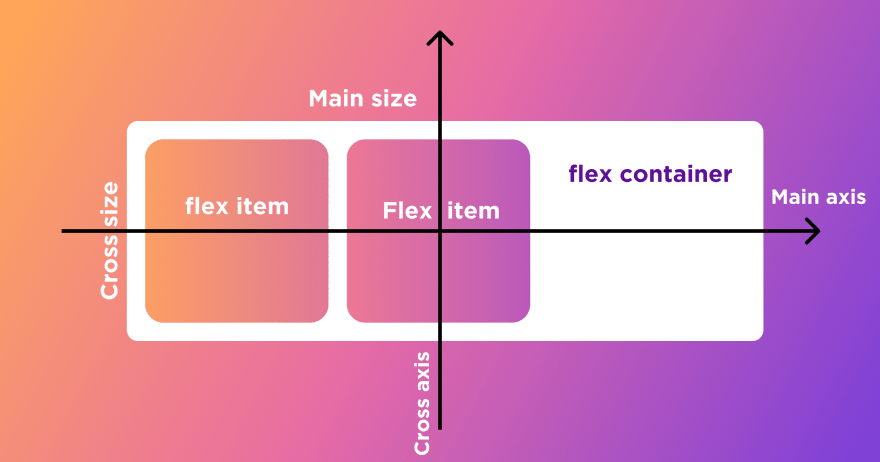
<!DOCTYPE html>
<html lang="en">
<head>
<meta charset="UTF-8">
<meta name="viewport" content="width=device-width, initial-scale=1.0">
<title>Document</title>
<style>
.container {
display: flex;
height: 100px;
border: 1px solid brown;
}
.flex-item {
border: 1px solid black;
padding: 10px;
margin: 10px;
}
</style>
</head>
<body>
<div class="container">
<div class="flex-item">Hello</div>
<div class="flex-item">World</div>
<div class="flex-item">HTML</div>
<div class="flex-item">CSS</div>
</div>
</body>
</html>
- flex를 설정한 container에 대해 정렬이 가능하다
- justify-content: center; : 축 기준 가운데 정렬
- justify-content: space-between; : 축 기준 나열
- align-items: center; 축 반대 기준 가운데 정렬
<!DOCTYPE html>
<html lang="en">
<head>
<meta charset="UTF-8">
<meta name="viewport" content="width=device-width, initial-scale=1.0">
<title>Document</title>
<style>
.container {
display: flex;
height: 120px;
border: 1px solid brown;
}
.flex-item {
border: 1px solid black;
padding: 10px;
margin: 10px;
height: 20px;
}
.center {
justify-content: center;
}
.horizontal {
justify-content: space-between;
}
.vertical {
align-items: center;
}
</style>
</head>
<body>
<div class="container center">
<div class="flex-item">Hello</div>
<div class="flex-item">World</div>
<div class="flex-item">HTML</div>
<div class="flex-item">CSS</div>
</div>
<div class="container horizontal">
<div class="flex-item">Hello</div>
<div class="flex-item">World</div>
<div class="flex-item">HTML</div>
<div class="flex-item">CSS</div>
</div>
<div class="container vertical">
<div class="flex-item">Hello</div>
<div class="flex-item">World</div>
<div class="flex-item">HTML</div>
<div class="flex-item">CSS</div>
</div>
</body>
</html>
- container에 들어있는 item이 하나라면, flex를 활용해서 정렬을 할 수 있다.
<!DOCTYPE html>
<html lang="en">
<head>
<meta charset="UTF-8">
<meta name="viewport" content="width=device-width, initial-scale=1.0">
<title>Document</title>
<style>
.container {
display: flex;
height: 120px;
border: 1px solid brown;
justify-content: center;
align-items: center;
}
.flex-item {
border: 1px solid black;
padding: 10px;
margin: 10px;
height: 20px;
}
</style>
</head>
<body>
<div class="container">
<div class="flex-item">Hello</div>
</div>
</body>
</html>
CSS 속성
CSS 참고서 - CSS: Cascading Style Sheets | MDN
CSS 참고서를 이용해 알파벳 순서로 정리한 모든 표준 CSS 속성, 의사 클래스, 의사 요소, CSS 자료형과 @규칙을 찾아보세요. 또한 유형별로 정리한 CSS 선택자와 주요 CSS 개념도 찾아볼 수 있습니다.
developer.mozilla.org
폰트
- font-size : 글꼴의 크기를 결정
- font-weight : 글꼴의 두께를 결정
- font-family : 글꼴의 종류를 결정
Browse Fonts - Google Fonts
Making the web more beautiful, fast, and open through great typography
fonts.google.com
- line-height : 줄의 높이를 결정
- text-align : 텍스트를 정렬
- text-align : center; - 가운데 정렬
- text-align : left; - 좌측 정렬
<!DOCTYPE html>
<html lang="en">
<head>
<style>
.font {
font-family: 'Arial';
font-size: 2rem;
font-weight: bold;
line-height: 4rem;
text-align: center;
color: orange;
}
</style>
</head>
<body>
<div>
<span>Hello world!</span>
</div>
<div class="font">
<span>Hello world!</span>
</div>
</body>
</html>
단위
- px : pixel, 화소 단위로 크기를 지정
- rem : 16px을 기준으로 배수로 크기를 지정
- 2rem : 32px
- % : 부모를 기준으로 크기를 지정
- 50% : 부모의 절반 크기
<!DOCTYPE html>
<html lang="en">
<head>
<style>
div {
height: 50px;
margin: 10px;
}
.px {
width: 100px;
background-color: red;
}
.rem {
width: 10rem;
background-color: green;
}
.percent {
width: 50%;
background-color: blue;
}
</style>
</head>
<body>
<div class="px"></div>
<div class="rem"></div>
<div class="percent"></div>
</body>
</html>
색상
- color : 폰트의 색상을 결정
- background-color : 배경색을 지정
CSS상속
- 일반적으로 텍스트에 영향을 미치는 속성들은 상속이 된다.
- 추후에 학습할 구조에 영향을 미치는 속성들은 상속이 되지 않는 경우가 많다.
Layout
Box model
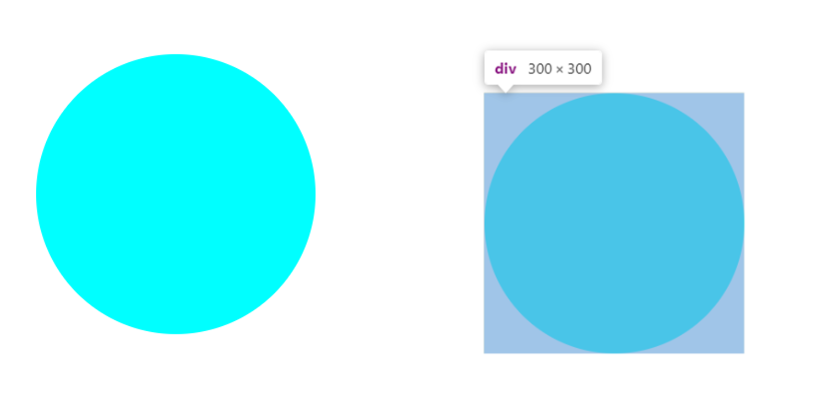
- CSS의 요소들은 기본적으로 네모난 영역을 가진다.
- 겉모습은 동그라미지만, 네모난 영역의 가장자리 부분이 깎이는 형태로 구현이 된다.
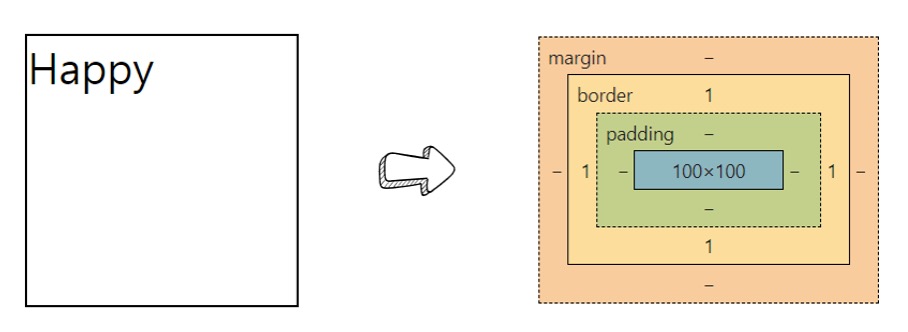
- content : 내부 콘텐츠(text) 영역
- padding : 콘텐츠와 테두리 사이의 간격
- border : 테두리
- margin : 테두리와 다른 요소 사이의 간격
Box 관련 속성
- height : 요소의 높이를 지정
- width : 요소의 너비를 지정
- border : 테두리의 생김새를 지정 (두께, 모양, 색상)
- border-radius : 테두리의 곡률을 지정
- padding : 콘텐츠와 테두리 사이의 간격을 지정 (상 - 우 - 하 - 좌 순으로 지정)
- margin : 테두리와 다른 요소 사이의 간격을 지정
<!DOCTYPE html>
<html lang="en">
<head>
<meta charset="UTF-8">
<meta name="viewport" content="width=device-width, initial-scale=1.0">
<title>Document</title>
<style>
div {
width: 100px;
height: 100px;
border: 1px solid black;
border-radius: 30%;
padding: 10px 20px 30px 40px;
margin: 10px 20px 30px 40px;
background-color: violet;
}
</style>
</head>
<body>
<div>안에 내용이 들어감!</div>
<div>안에 내용이 들어감!</div>
</body>
</html>
가운데 정렬
- block
- margin: auto를 활용하여 수평 가운데 정렬을 할 수 있다.
- inline
- text-align을 활용하여 수평 가운데 정렬을 할 수 있다.
- line-height 를 활용하여 수직 가운데 정렬을 할 수 있다.
<!DOCTYPE html>
<html lang="en">
<head>
<meta charset="UTF-8">
<meta name="viewport" content="width=device-width, initial-scale=1.0">
<title>Document</title>
<style>
.container {
width: 200px;
height: 200px;
border: 1px solid black;
/* display: flex; */
}
.horizontal {
width: 100px;
height: 100px;
background-color: red;
margin: 0 auto 0 auto;
}
.text-horizontal {
text-align: center;
}
.text-vertical {
line-height: 100px;
}
</style>
</head>
<body>
<div class="container">
<div class="horizontal text-horizontal">Hello</div>
</div>
<div class="container">
<div class="horizontal text-vertical">Hello</div>
</div>
</body>
</html>
Normal Flow
- Inline element는 Inline Direction으로, Block element는 Block Direction으로 배치된다.
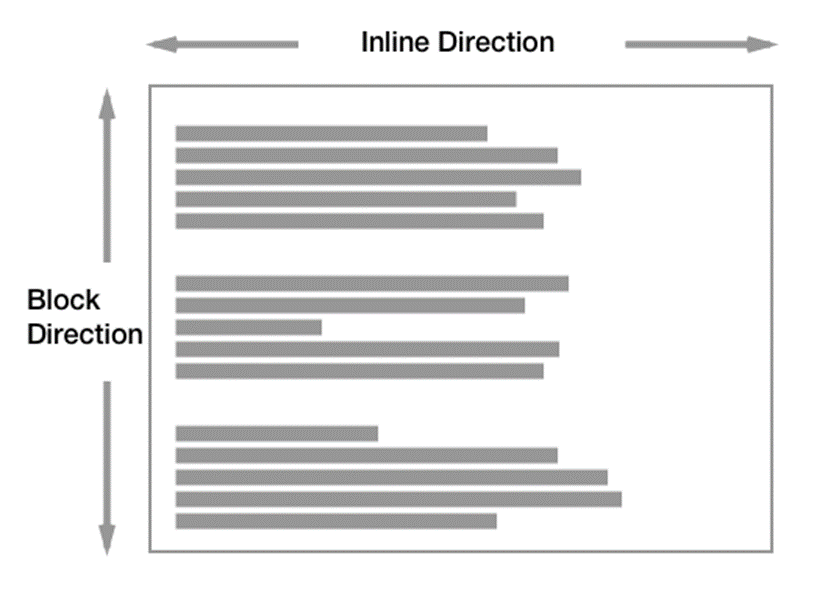
<!DOCTYPE html>
<html lang="en">
<head>
<meta charset="UTF-8">
<meta name="viewport" content="width=device-width, initial-scale=1.0">
<title>Document</title>
<style>
span {
color: red;
}
div {
color: blue;
}
</style>
</head>
<body>
<span>Hello</span>
<span>World</span>
<div>Hello</div>
<div>World</div>
<hr>
<span>Hello</span>
<div>World</div>
<div>Hello</div>
<span>World</span>
</body>
</html>
Position
- Normal Flow를 벗어나 위치를 자유롭게 지정할 수 있는 방식
position - CSS: Cascading Style Sheets | MDN
CSS position 속성은 문서 상에 요소를 배치하는 방법을 지정합니다. top (en-US), right (en-US), bottom (en-US), left (en-US) 속성이 요소를 배치할 최종 위치를 결정합니다.
developer.mozilla.org
Flexbox
- Normal Flow를 벗어나 요소들의 배치를 지정할 수 있는 방식
- 배열이 되는 축을 지정하여 배치를 지정할 수 있다.
- div는 block 속성이지만, flex로 인해 축이 변경되어 가로로 배치된다.
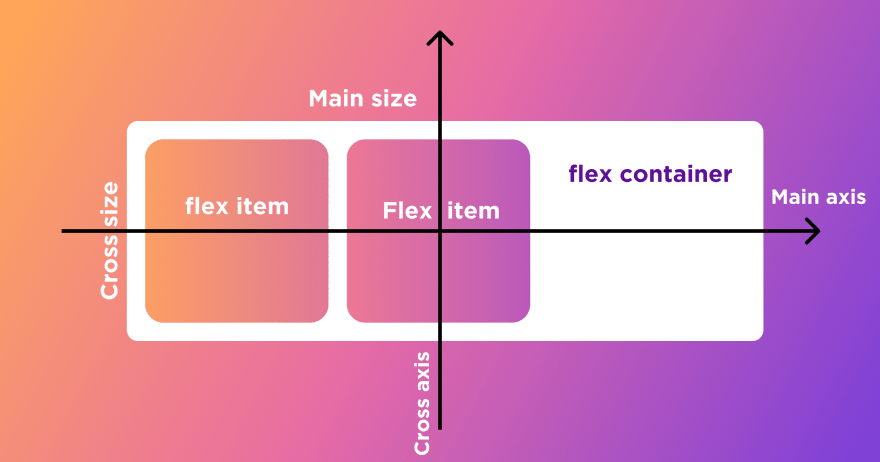
<!DOCTYPE html>
<html lang="en">
<head>
<meta charset="UTF-8">
<meta name="viewport" content="width=device-width, initial-scale=1.0">
<title>Document</title>
<style>
.container {
display: flex;
height: 100px;
border: 1px solid brown;
}
.flex-item {
border: 1px solid black;
padding: 10px;
margin: 10px;
}
</style>
</head>
<body>
<div class="container">
<div class="flex-item">Hello</div>
<div class="flex-item">World</div>
<div class="flex-item">HTML</div>
<div class="flex-item">CSS</div>
</div>
</body>
</html>
- flex를 설정한 container에 대해 정렬이 가능하다
- justify-content: center; : 축 기준 가운데 정렬
- justify-content: space-between; : 축 기준 나열
- align-items: center; 축 반대 기준 가운데 정렬
<!DOCTYPE html>
<html lang="en">
<head>
<meta charset="UTF-8">
<meta name="viewport" content="width=device-width, initial-scale=1.0">
<title>Document</title>
<style>
.container {
display: flex;
height: 120px;
border: 1px solid brown;
}
.flex-item {
border: 1px solid black;
padding: 10px;
margin: 10px;
height: 20px;
}
.center {
justify-content: center;
}
.horizontal {
justify-content: space-between;
}
.vertical {
align-items: center;
}
</style>
</head>
<body>
<div class="container center">
<div class="flex-item">Hello</div>
<div class="flex-item">World</div>
<div class="flex-item">HTML</div>
<div class="flex-item">CSS</div>
</div>
<div class="container horizontal">
<div class="flex-item">Hello</div>
<div class="flex-item">World</div>
<div class="flex-item">HTML</div>
<div class="flex-item">CSS</div>
</div>
<div class="container vertical">
<div class="flex-item">Hello</div>
<div class="flex-item">World</div>
<div class="flex-item">HTML</div>
<div class="flex-item">CSS</div>
</div>
</body>
</html>
- container에 들어있는 item이 하나라면, flex를 활용해서 정렬을 할 수 있다.
<!DOCTYPE html>
<html lang="en">
<head>
<meta charset="UTF-8">
<meta name="viewport" content="width=device-width, initial-scale=1.0">
<title>Document</title>
<style>
.container {
display: flex;
height: 120px;
border: 1px solid brown;
justify-content: center;
align-items: center;
}
.flex-item {
border: 1px solid black;
padding: 10px;
margin: 10px;
height: 20px;
}
</style>
</head>
<body>
<div class="container">
<div class="flex-item">Hello</div>
</div>
</body>
</html>
